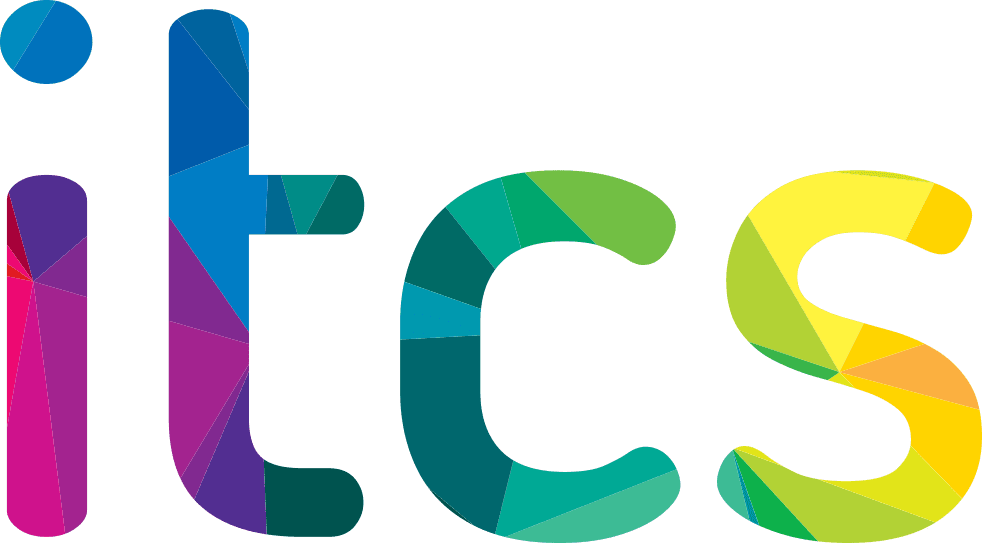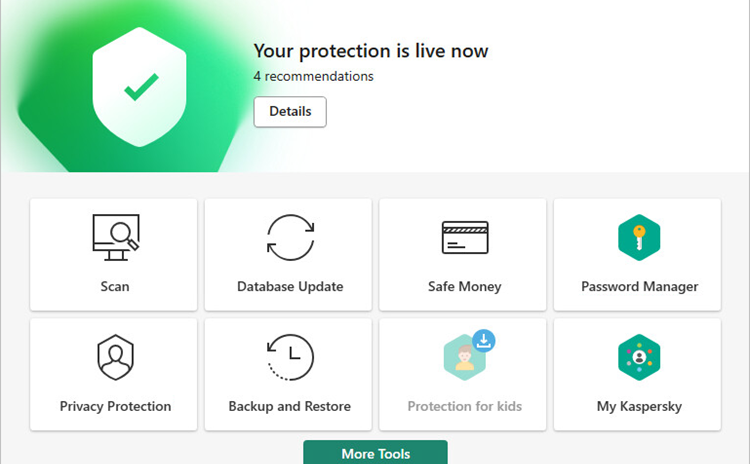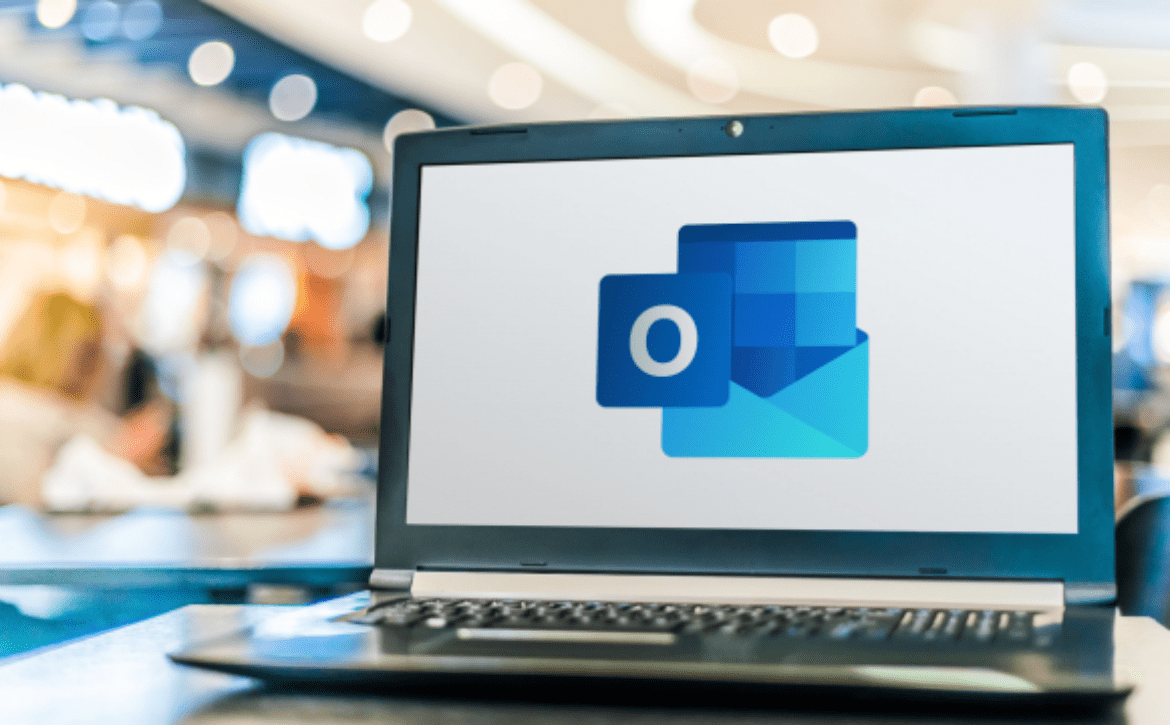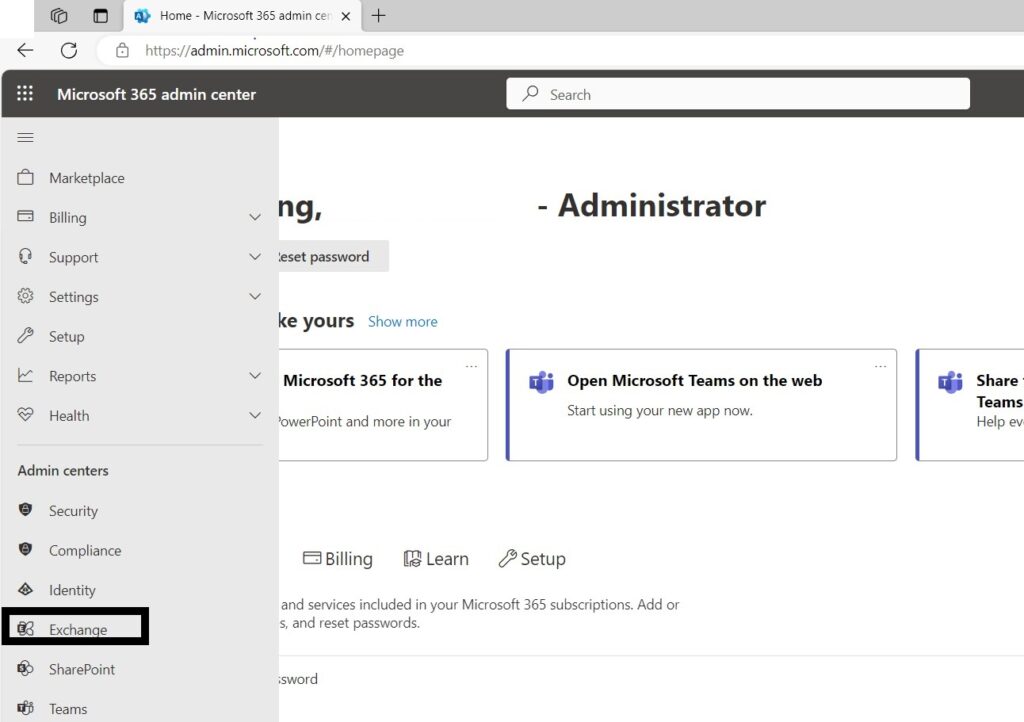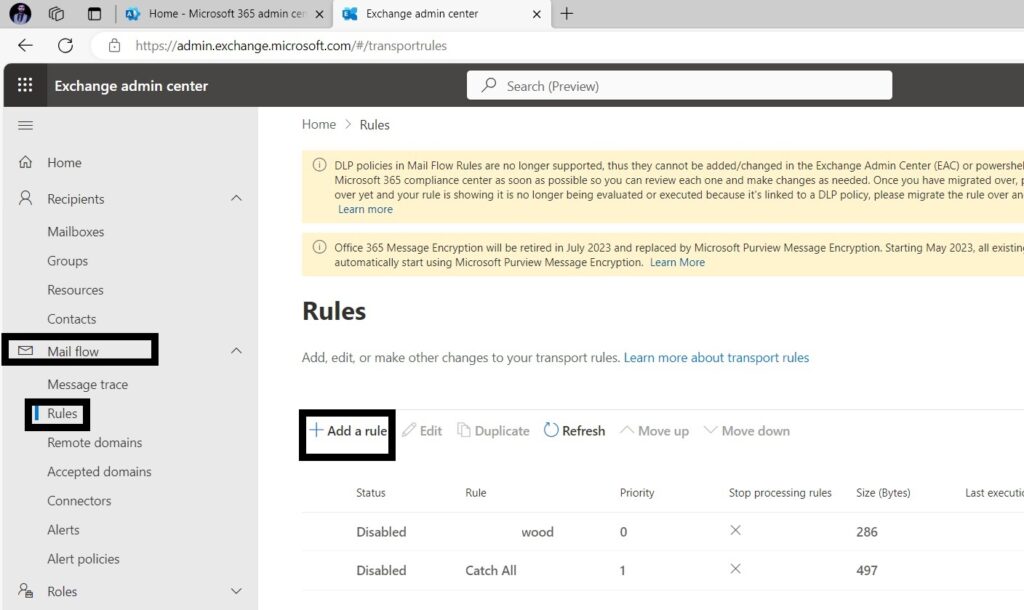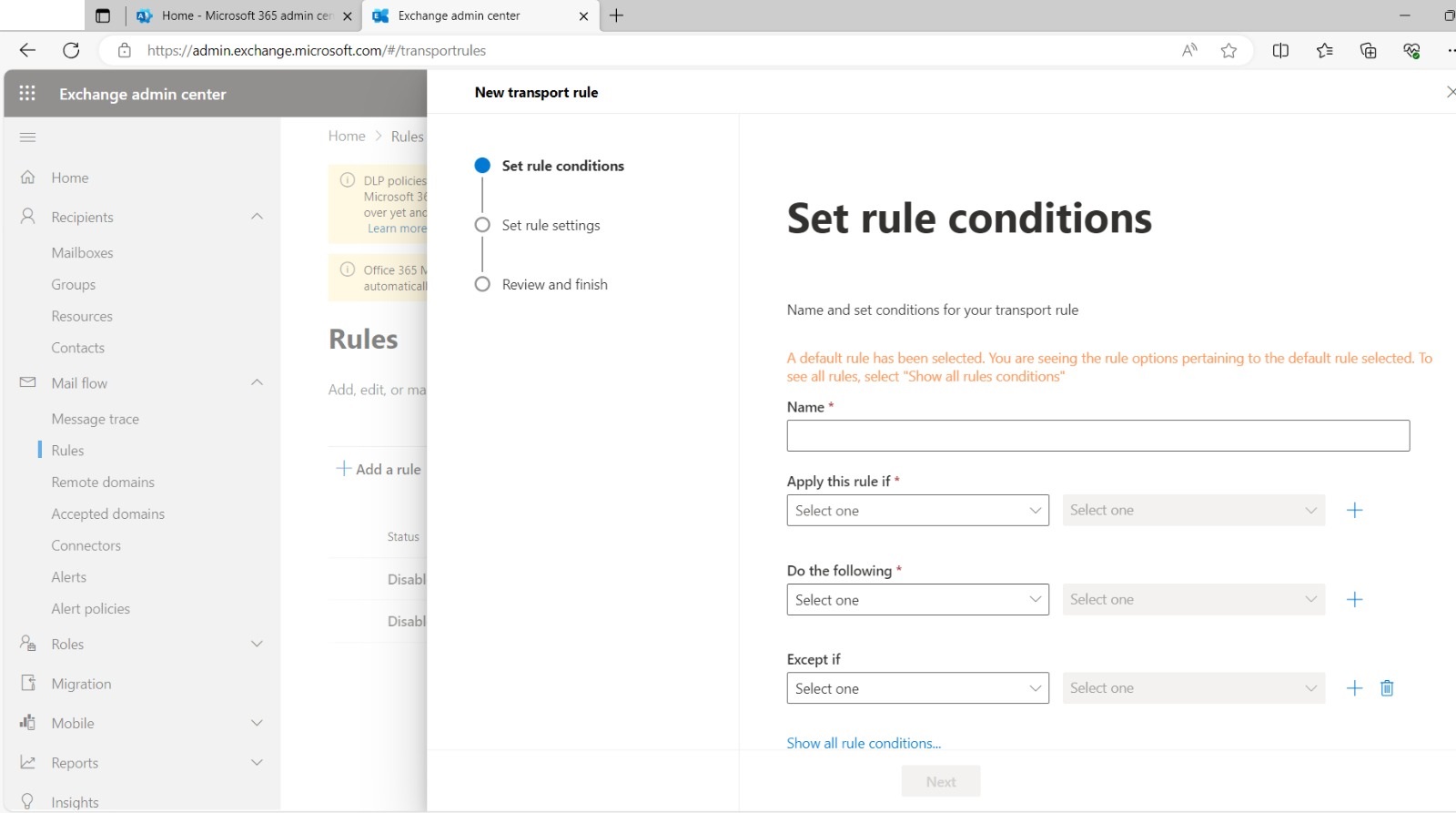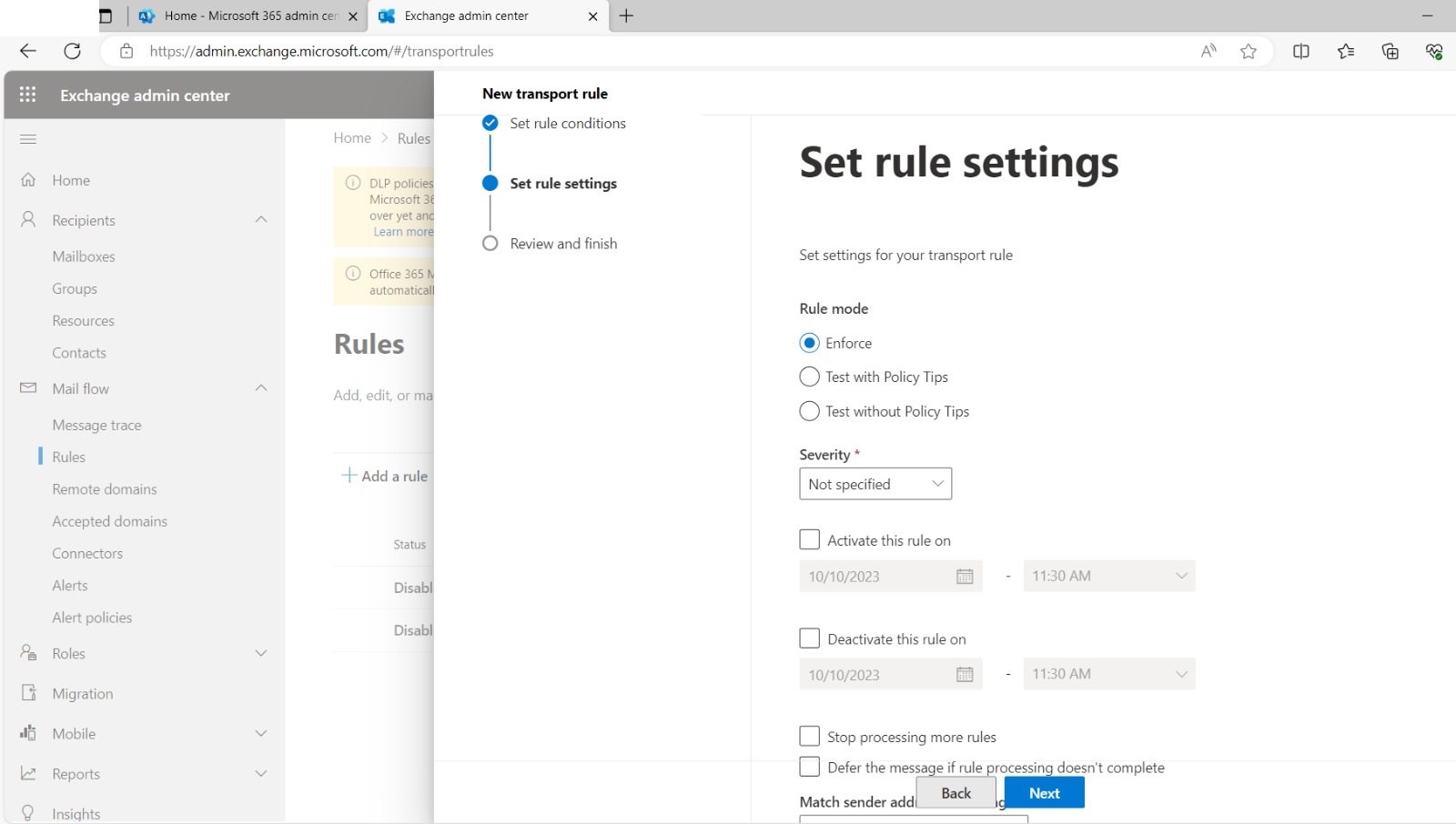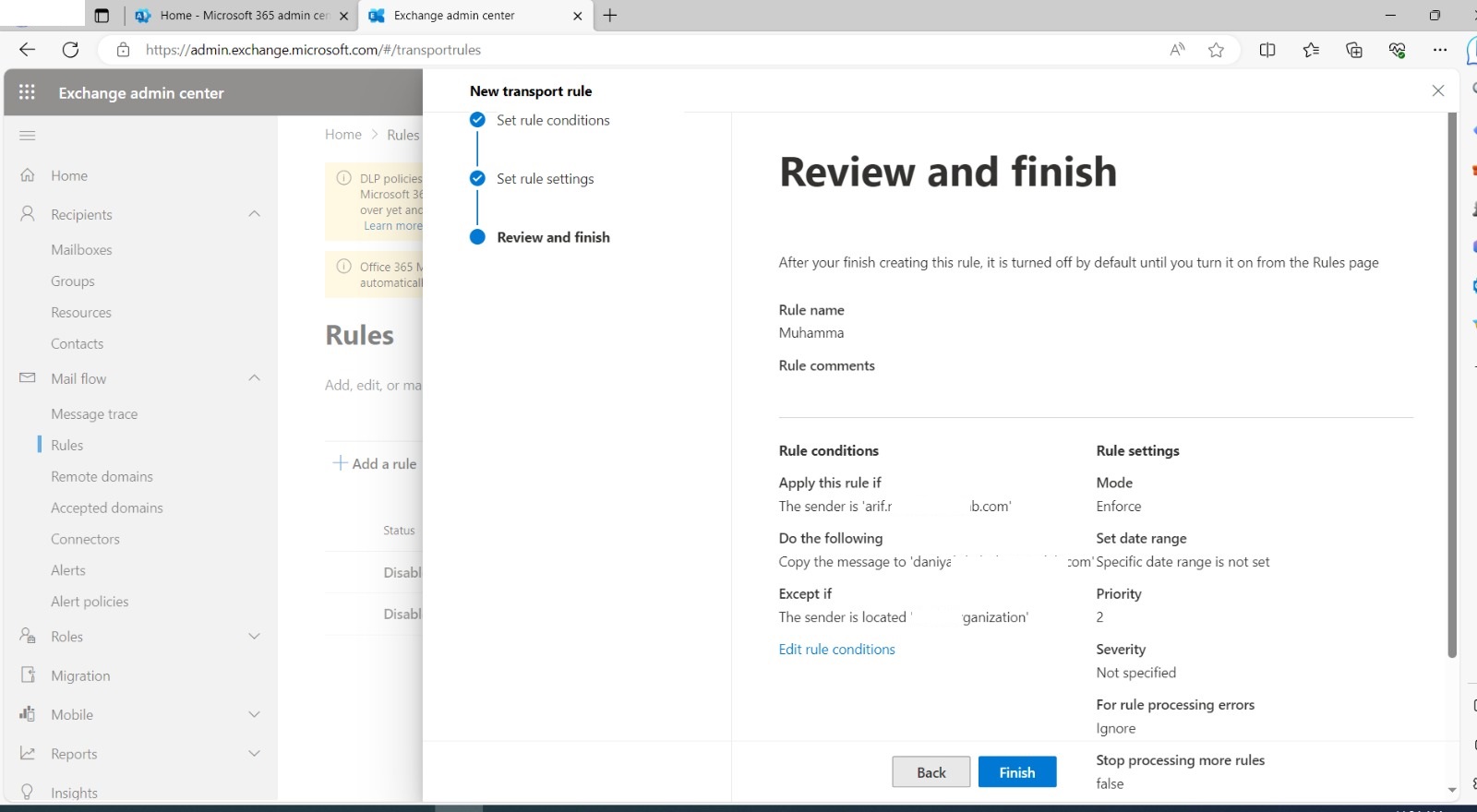Exporting Mailbox Data to PST Files in Microsoft 365
In the present era of global connectivity, it is inevitable to create a digital trail consisting of emails, contacts, and calendar entries. However, what if you find yourself needing to transition to a different platform or safeguard important data from your Microsoft 365 mailbox?
If you have accumulated years of emails, contacts, and calendar entries in your Microsoft 365 mailbox, it is important to preserve that data for future reference. However, you shouldn’t have to rely solely on a cloud account to access it.
That’s where PST files come in – they serve as personal storage containers for your needs.
PST files play a crucial role as personal storage containers to cater to your requirements. In this guide, we will delve into a vital technique to export your Microsoft 365 mailbox to a PST file.
Gain complete control and uninterrupted access to your valuable information by taking this step. Regardless of any changes in your subscription, you will always have the power to manage and retrieve your data.
But Why Export?
There are multiple justifications for exporting your Microsoft 365 mailbox, which may include:
Archiving: Preserve previous emails for sentimental purposes or legal requirements, regardless of your current account status.
Migration: Transfer your data to a different email platform or local backup.
Downsizing: Free up space in your online mailbox for better performance.
In this guide, we will provide a comprehensive explanation of one of the techniques available for exporting your mailbox data into PST files. This method involves leveraging the Content Search option within the system of M365 Admin Centre.
By Using Content Search
Step ONE: Sign in to Microsoft 365 Admin Center
- Go to https://admin.microsoft.com.
- Sign in with your administrator account.
Step TWO: Access the Security & Compliance Center
- In the Microsoft 365 Admin Center, select “Admin centers” from the left-hand navigation menu.
- Choose “Security & Compliance” from the list of admin centers.
Step THREE: Create a New Content Search
- In the Security & Compliance Center, go to “Search” on the left-hand navigation pane.
- Click on “Content search.”
Step Four: Create a New Content Search Query
- Click the “+ New search” button to create a new content search.
- Provide a name and description for the search.
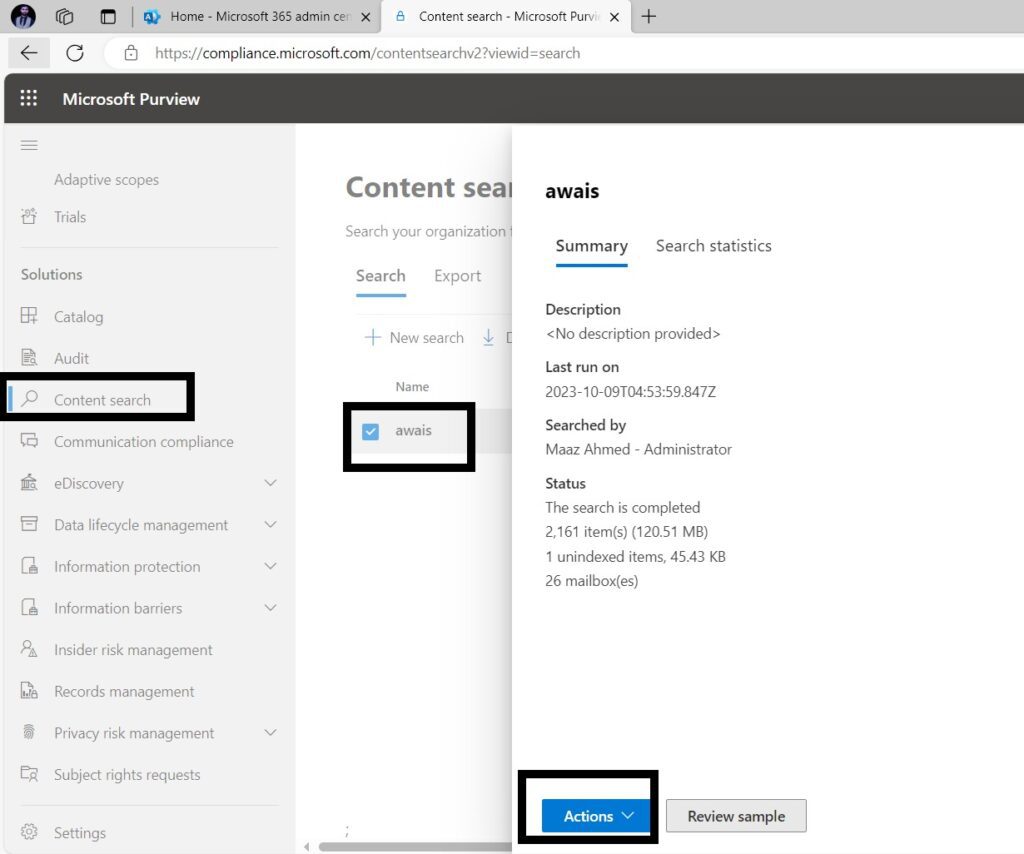
Step FIVE: Define Search Criteria:
- Click on “Add conditions” to define your search criteria. You have the ability to define specific criteria such as keywords, date ranges, and sender/recipient information.
Step SIX: Configure the Output Settings
- After defining your search criteria, click “Next” to configure the output settings.
- Choose “Modify the search query” and select the “Include all items” option.
Step SEVEN: Specify the Mailboxes to Export
- Click “Next” to specify the mailboxes from which you want to export data.
- You can select specific mailboxes or apply the search to all mailboxes.
Step EIGHT: Choose the Export Settings
- Click “Next” to configure export settings.
- Choose “Export to a PST file.”
- Specify a location to store the exported PST files.
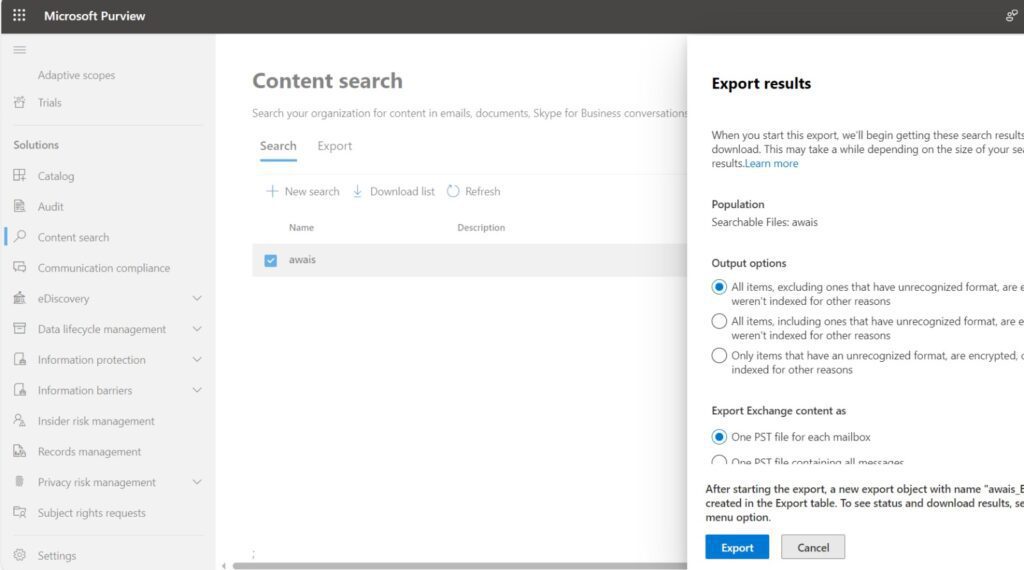
Step NINE: Start the Export
- Click “Next” to review your settings.
- Click “Save & run” to start the export process.
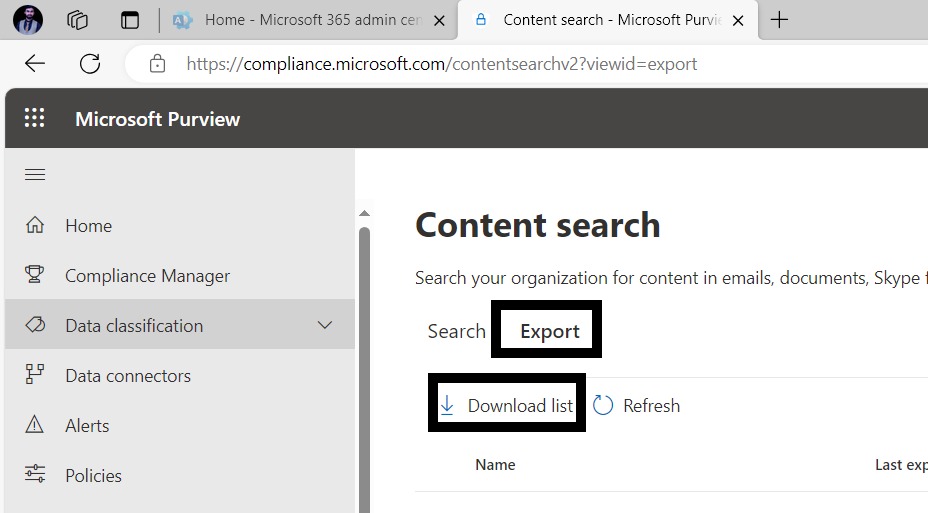
Step TEN: Monitor the Export Job
- You can monitor the status of the export job from the “Content search” page in the Security & Compliance Center.
- Once the export is complete, you can download the PST files from the specified location.
Gaining access through eDiscovery
Sometimes, a user does not have access to make PST Files. In situations where a user lacks permission to create PST files, we can leverage eDiscovery to grant access. Follow these steps:
Step ONE: Sign in to Microsoft 365 Admin Center
Sign into Microsoft 365 Admin Center:
Go to the Microsoft 365 Admin Center (https://admin.microsoft.com/).
Sign in with an account that has the necessary administrative privileges.
Step two: Access Security & Compliance Center
In the Admin Center, navigate to the “Admin Centers” section.
Click on “Security & Compliance” to access the Security & Compliance Center.
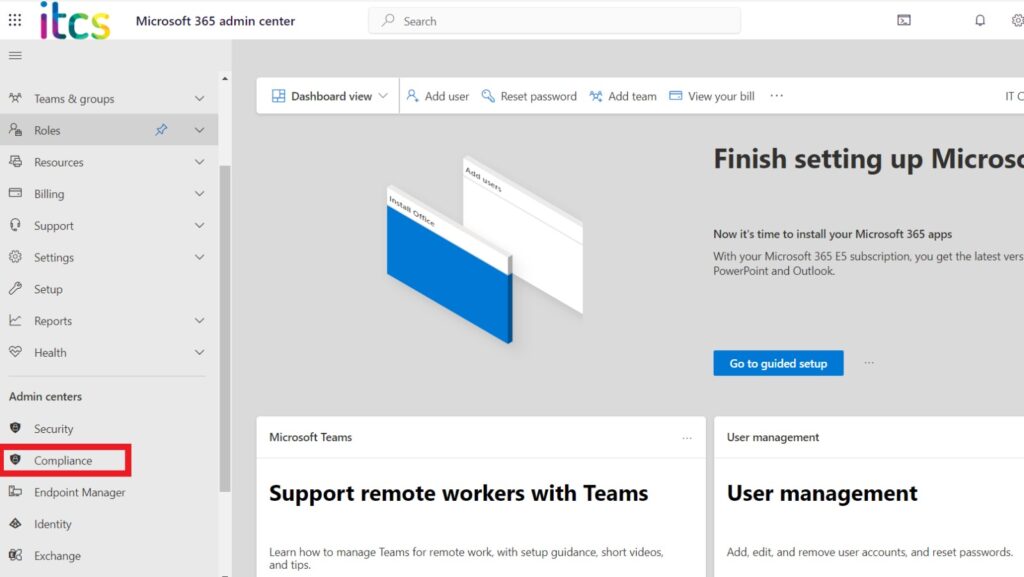
Step three: Navigate to eDiscovery:
In the Security & Compliance Center, go to the “Solutions” section.
Click on “eDiscovery” to access the eDiscovery dashboard.
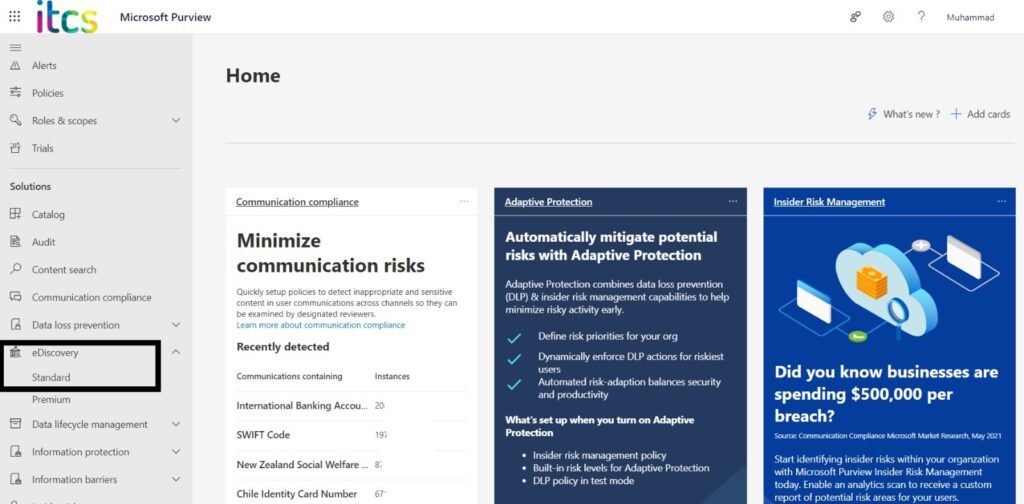
Step Four: Create a New eDiscovery Case:
Click on the “+ Create a case” button to create a new eDiscovery case.
Provide a name and description for the case.
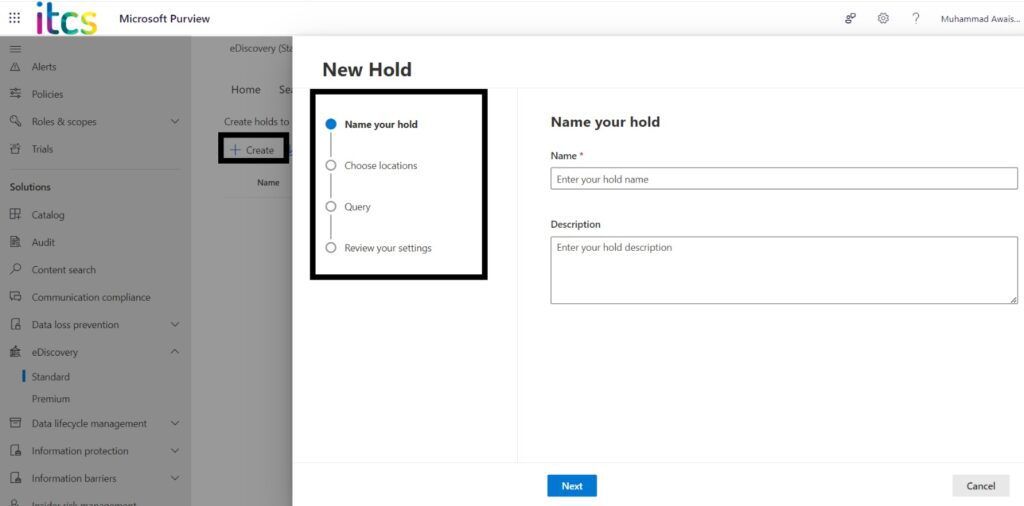
Step Five: Add Members to the eDiscovery Case:
In the eDiscovery case settings, add the necessary members who should have permission to access and download the PST file.
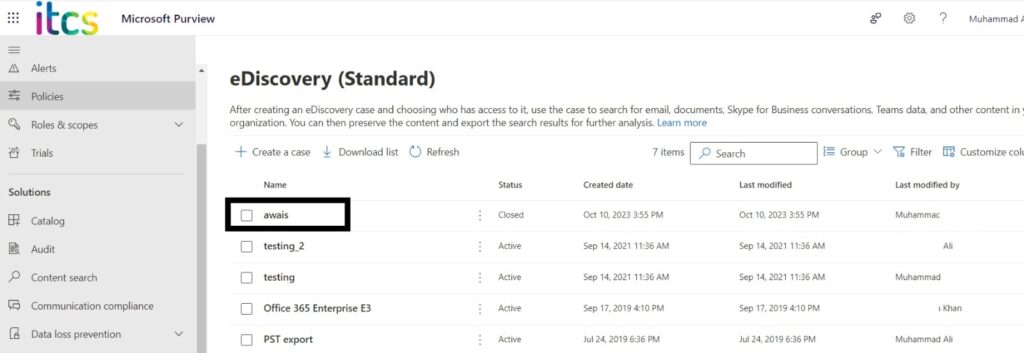
Step Six: Create a New eDiscovery Search:
Within the eDiscovery case, click on the “Search” tab.
Create a new eDiscovery search by clicking on “New search.”
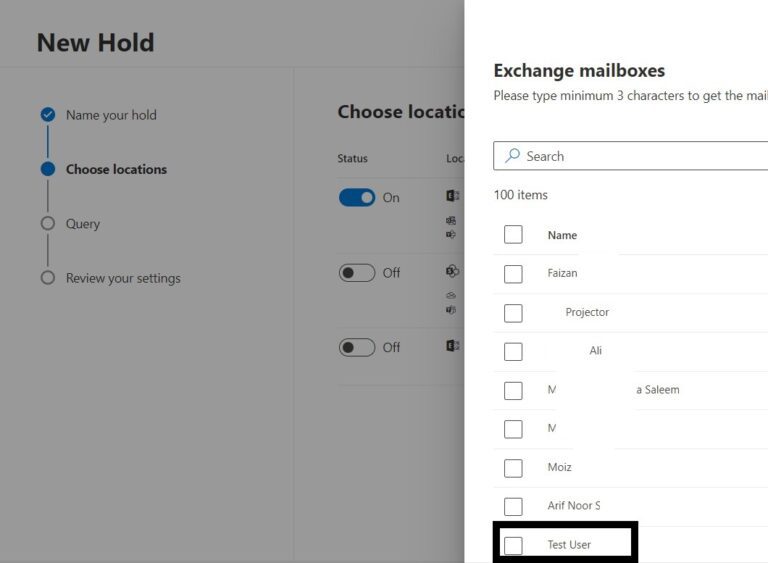
Step Seven: Configure Search Criteria:
Define the search criteria to identify the mailboxes or content you want to export to a PST file. This may include specifying keywords, date ranges, etc.
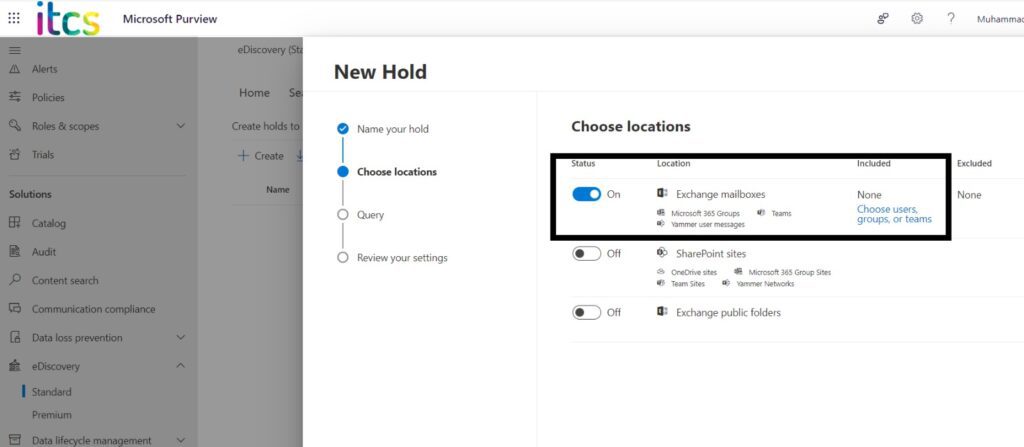
Step Eight: Start the Search:
Initiate the search to identify the relevant content.
Step Nine: Start the Search:
Once the search is complete, review the search results to ensure they match your criteria.
Step Ten: Export Search Results to a PST File:
After reviewing the search results, go to the “Export” tab.
Follow the prompts to export the search results to a PST file.
Configure Export Settings:
Set the export settings, including the destination location for the PST file and any additional options.
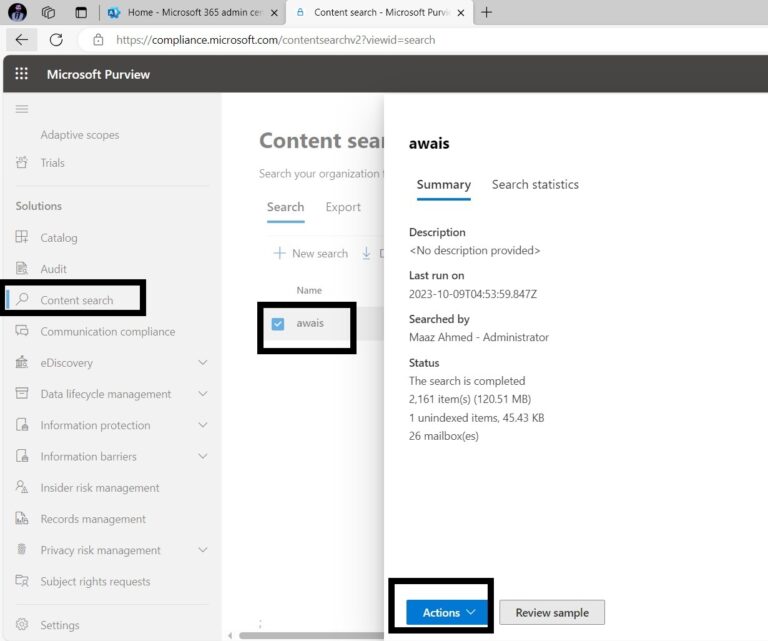
That’s it! With these simple steps, you can easily export your Microsoft 365 mailbox data and ensure its safekeeping.
Remember, the best method for you depends on your needs and technical skills. Choose the one that fits your comfort level and get exporting!
I hope this short guide helps you navigate the world of Microsoft 365 mailbox exports.