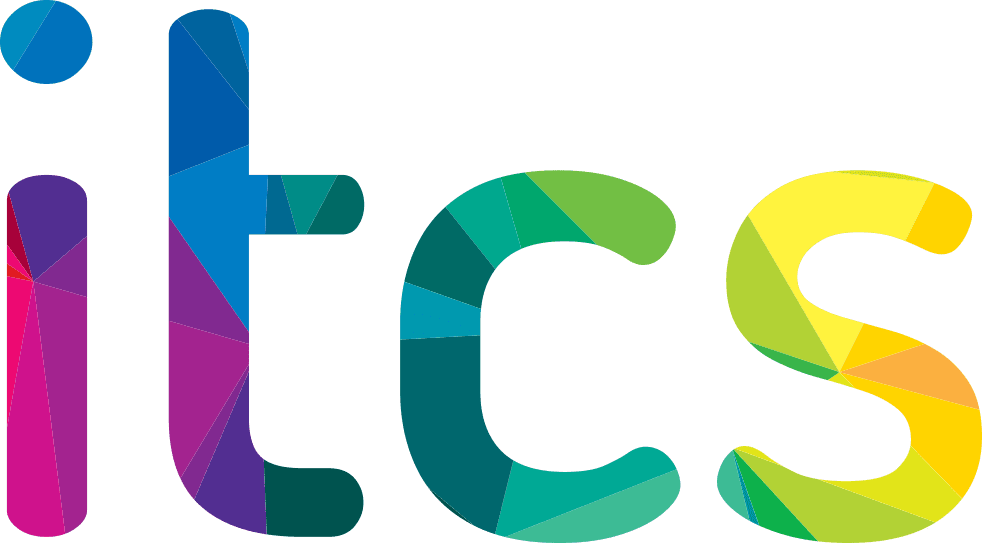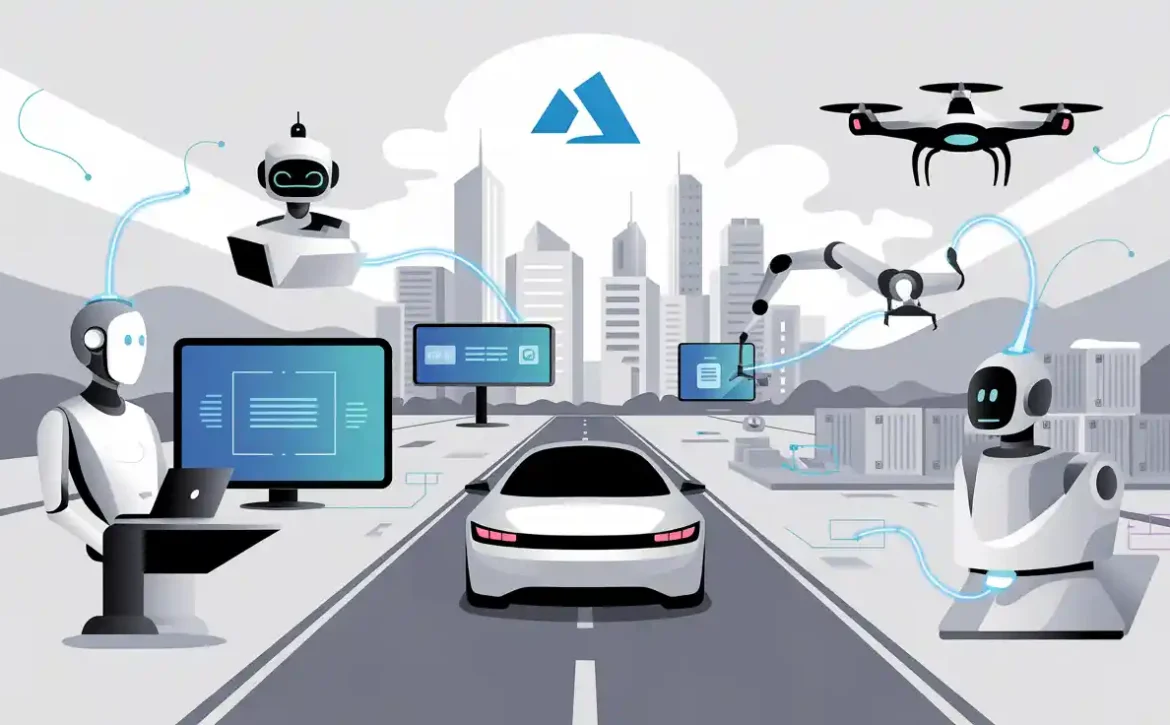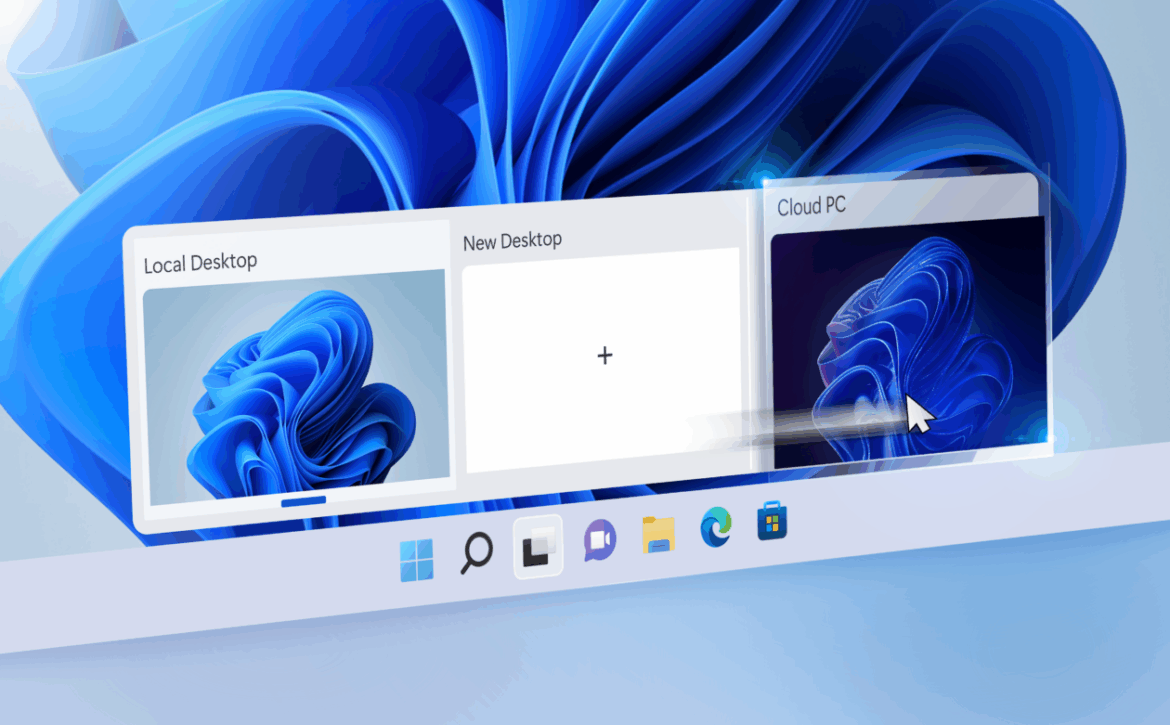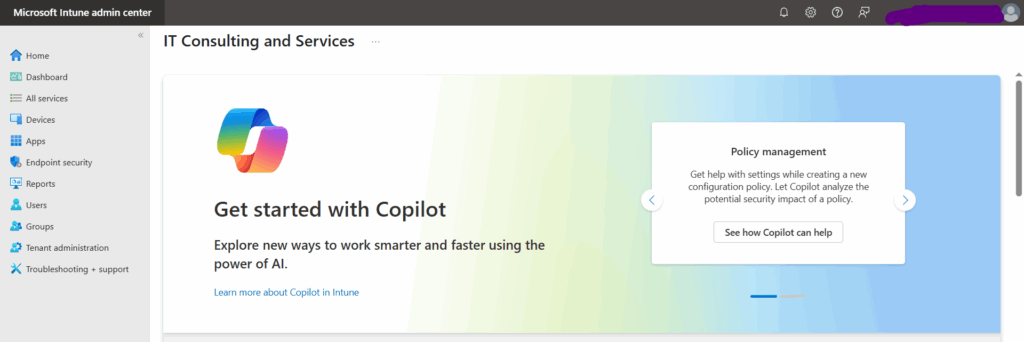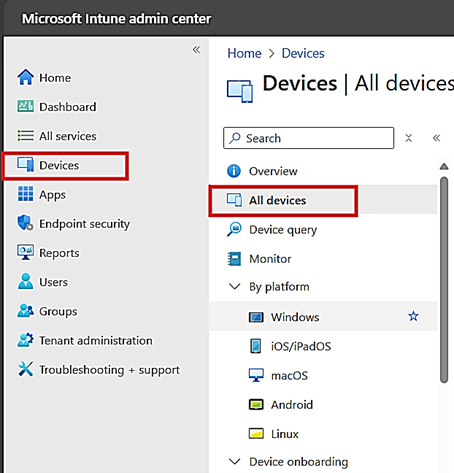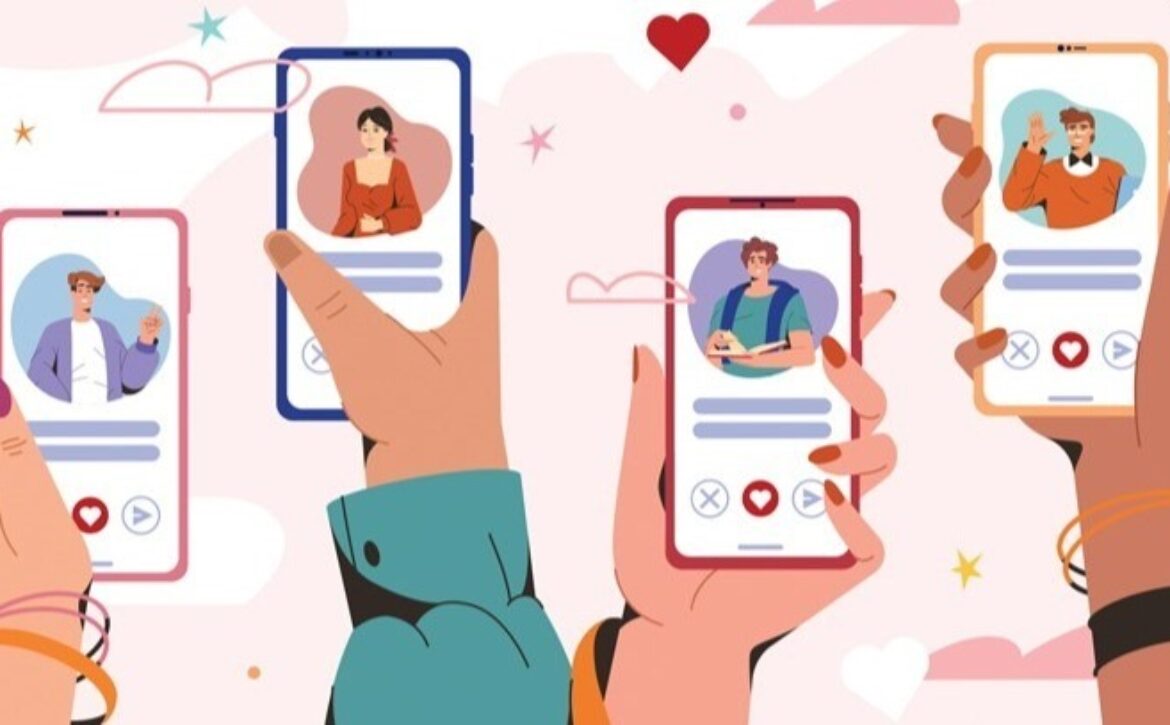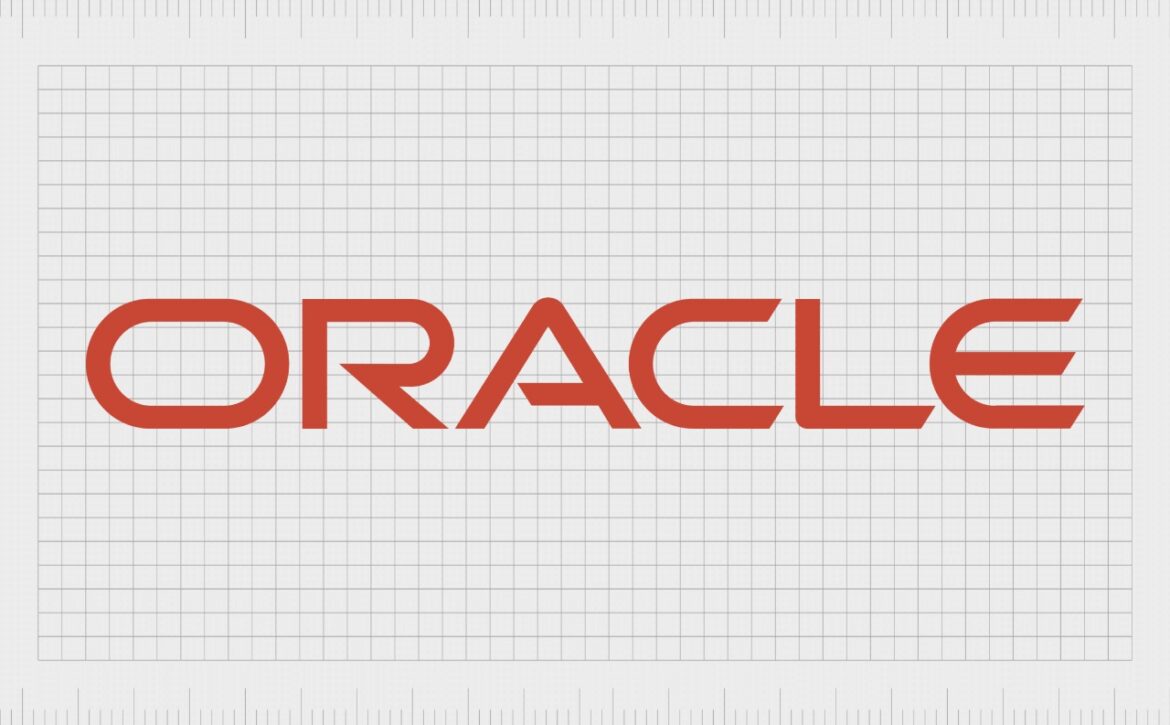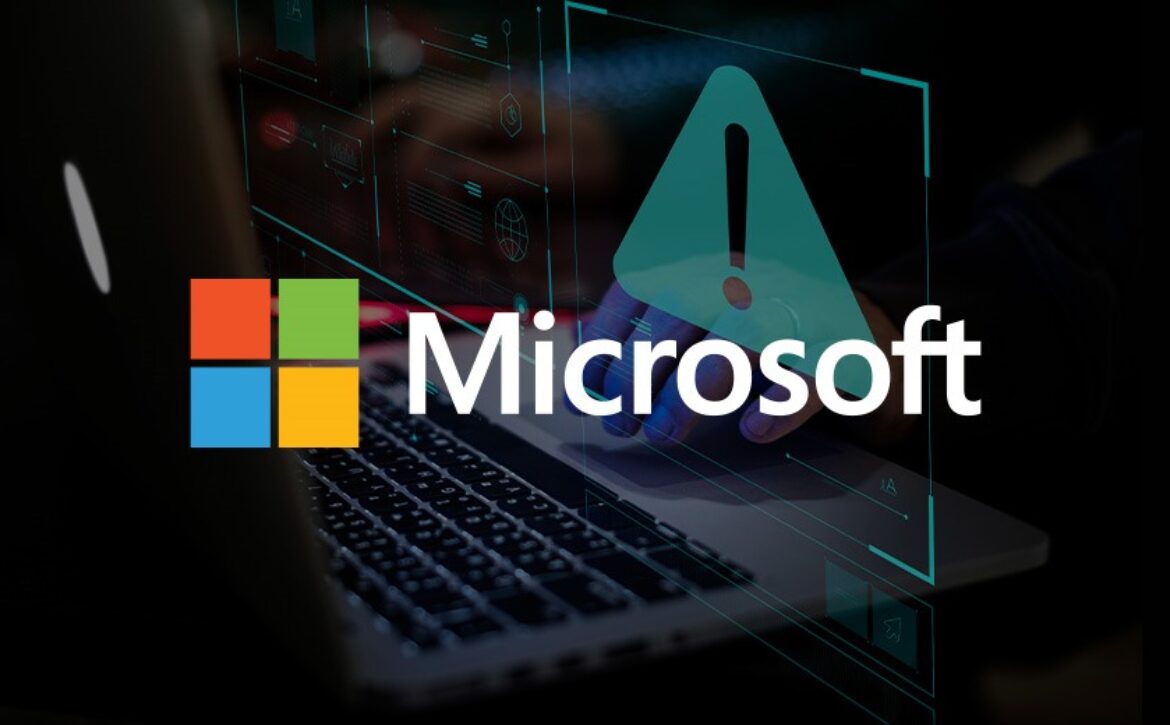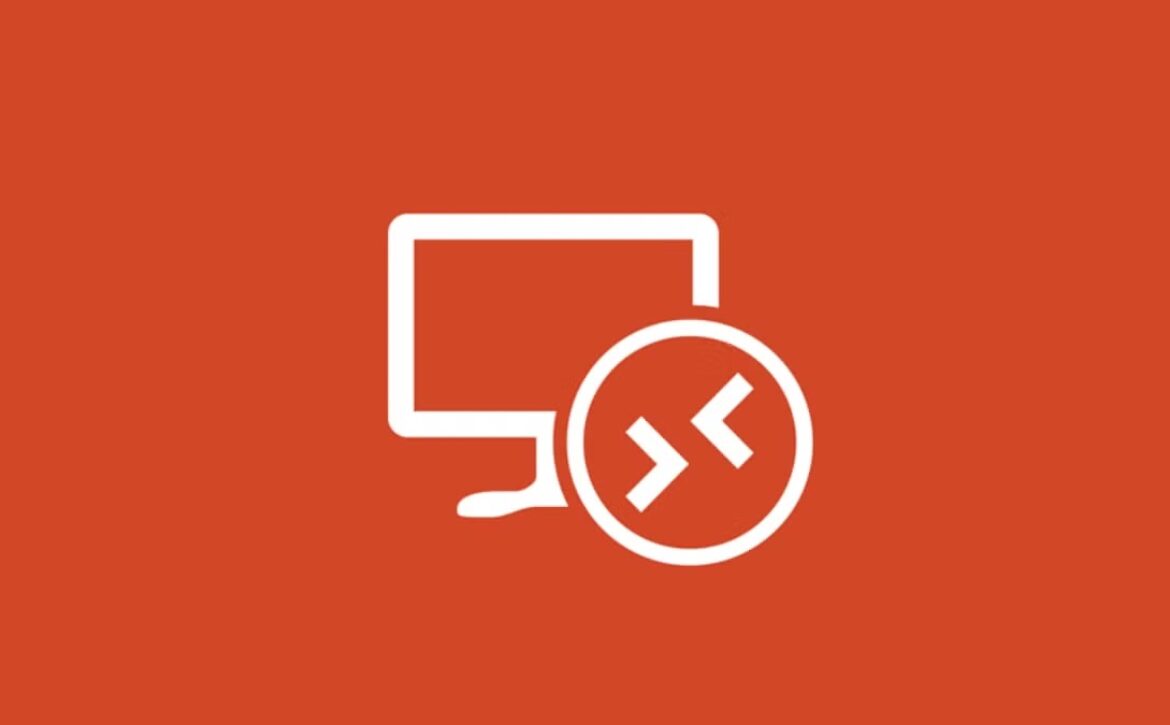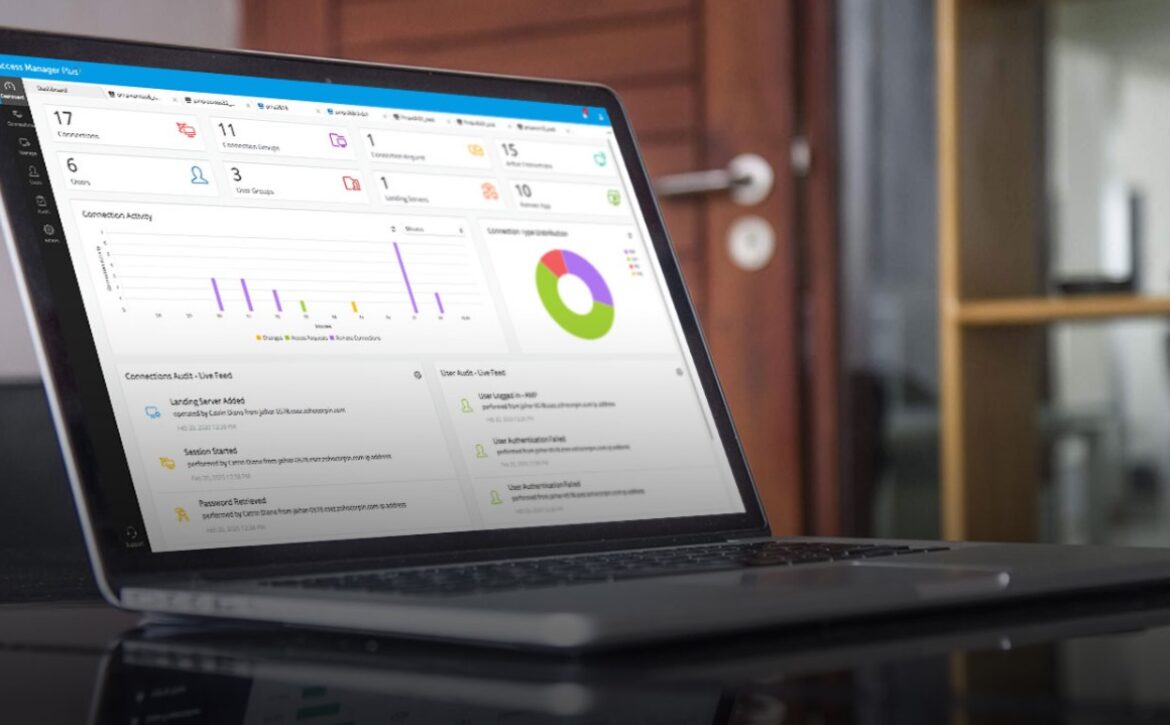Understanding Agentic AI and Microsoft’s Role in Its Development
Introduction
In the fast-paced world of technology, agentic AI is emerging as a transformative force, redefining how machines interact with the world. Unlike traditional AI systems that rely heavily on human input, agentic AI empowers machines to act independently, making decisions and performing tasks with minimal supervision. This technology holds immense potential to streamline operations, boost productivity, and drive innovation across industries. However, it also raises important ethical and safety considerations that require careful oversight.
In this blog post, we explore what agentic AI is, provide real-world examples, distinguish between autonomous and semi-autonomous agents, and highlight how Microsoft is paving the way for its development and adoption.
What is Agentic AI?
Agentic AI refers to artificial intelligence systems capable of autonomous action and decision-making to achieve specific goals. These systems go beyond traditional AI by not only processing data but also reasoning, planning, and executing tasks independently. According to the Harvard Business Review, agentic AI systems leverage advanced reasoning and execution capabilities, making them powerful tools for human-machine collaboration.
At its core, agentic AI operates through four key stages:
-
Perception: Gathering data from the environment using sensors, user inputs, or external data sources.
-
Reasoning: Processing data to understand context and determine the best course of action.
-
Action: Executing decisions to achieve predefined goals.
-
Learning: Adapting and improving based on feedback and new experiences.
Unlike generative AI, which focuses on creating content like text or images, agentic AI emphasizes decision-making and task execution. For example, while a generative AI model like ChatGPT can write a story, an agentic AI system could manage a project by assigning tasks, scheduling meetings, and tracking progress without human intervention. This autonomy makes agentic AI particularly valuable in dynamic environments where quick decisions are critical.
Examples of Agentic AI
Agentic AI is already making significant impacts across various sectors. Here are some notable examples:
-
Autonomous Vehicles: Self-driving cars, such as those developed by Tesla, rely on agentic AI to navigate complex road conditions, avoid obstacles, and make real-time decisions without human input.
-
Advanced Virtual Assistants: These can manage schedules, suggest meeting times based on preferences, and take independent actions like sending reminders.
-
Supply Chain Optimization: AI agents in logistics can monitor inventory, predict demand, and reorder supplies to avoid stockouts, as noted in the NVIDIA Blog.
-
Customer Service Automation: Agentic AI bots can check account balances, suggest payment options, and escalate complex issues when necessary.
These examples illustrate the versatility of agentic AI in automating complex tasks and enhancing productivity.
Types of AI Agents: Autonomous and Semi-Autonomous
AI agents can be categorized based on their level of autonomy. The two primary types are:
Autonomous Agents
These agents function entirely independently, requiring no human intervention once trained or configured. They are designed to perceive their environment, make decisions, and execute actions to achieve specific goals.
Examples include:
-
Self-Driving Cars: Navigate roads and respond to traffic without driver input.
-
AI Trading Systems: Analyze market data and execute trades autonomously.
-
Smart Factory Robots: Monitor production lines and adjust processes in real-time to optimize efficiency.
Autonomous agents are ideal for environments where consistent, rapid decision-making is essential and human intervention is impractical.
Semi-Autonomous Agents
Semi-autonomous agents perform tasks independently but require human confirmation or intervention for certain actions. They balance automation with human oversight, ensuring safety and accuracy in critical scenarios.
Examples include:
-
AI Email Assistants: Draft email responses based on context but wait for user approval before sending.
-
Medical Diagnostic Tools: Suggest treatments but require a doctor’s approval before implementation.
-
Customer Service Bots: Handle routine inquiries but escalate complex issues to human agents for resolution.
The distinction between autonomous and semi-autonomous agents is crucial for selecting the appropriate level of autonomy for specific applications, balancing efficiency with human control.
Microsoft’s Role in Agentic AI Development
Microsoft is a leader in the development of agentic AI, providing a robust ecosystem of tools and platforms that empower developers and organizations to create custom AI agents tailored to their needs.
Key offerings include:
-
Azure AI Foundry: Enables the creation of AI agents for tasks like prioritizing sales leads, generating client insights, and automating workflows. (Source: Microsoft Azure Blog)
-
Microsoft 365 Copilot: Automates routine tasks in tools like Word, Excel, and Outlook, serving as a personal assistant.
-
Bot Framework: A tool for building conversational AI agents capable of customer support, scheduling, and data handling.
-
Cognitive Services: Offers features like speech recognition, text analytics, and image processing to enhance agentic systems.
-
Educational Resources: Microsoft supports learning through materials like the GitHub course “AI Agents for Beginners,” which includes 11 hands-on lessons.
These tools enable the development of various applications—from smart assistants and automated workflows to real-time translation tools and sentiment analysis systems. Developers can even integrate capabilities like DALL-E for autonomous image generation.
Microsoft’s initiative, Microsoft Discovery, supports complex agentic systems by integrating with Azure’s high-performance computing infrastructure to enhance R&D.
Benefits and Challenges of Agentic AI
Benefits:
-
Increased efficiency and automation
-
Cost reduction and scalable solutions
-
Improved decision-making in real-time
-
Enhanced productivity in both enterprise and personal contexts
Challenges:
-
Need for robust safety and error prevention
-
Ethical concerns, such as AI bias and unintended outcomes
-
Importance of responsible development and human oversight
Microsoft emphasizes responsible AI with strict controls on accuracy, access, and ethical usage to mitigate these concerns.
Conclusion
Agentic AI represents a significant leap forward in artificial intelligence, enabling systems to act autonomously and make decisions that drive productivity and innovation. From self-driving cars to intelligent customer service bots, this technology is transforming industries and reshaping how we interact with machines.
Microsoft is at the forefront of this revolution, offering powerful tools like Azure AI Foundry, Microsoft 365 Copilot, and the Bot Framework to help developers and businesses build intelligent agents. By adopting these technologies, organizations can stay competitive in the digital age and unlock new opportunities for growth.
As agentic AI continues to evolve, its impact will only increase—making now the ideal time to explore and integrate this powerful innovation.
Key Citations
What Is Agentic AI, and How Will It Change Work?
What Is Agentic AI? | NVIDIA Blog
Microsoft Build 2025: The age of AI agents and building the open agentic web
AI agents — what they are, and how they’ll change the way we work
GitHub – microsoft/ai-agents-for-beginners: 11 Lessons to Get Started Building AI Agents
New capabilities in Azure AI Foundry to build advanced agentic applications