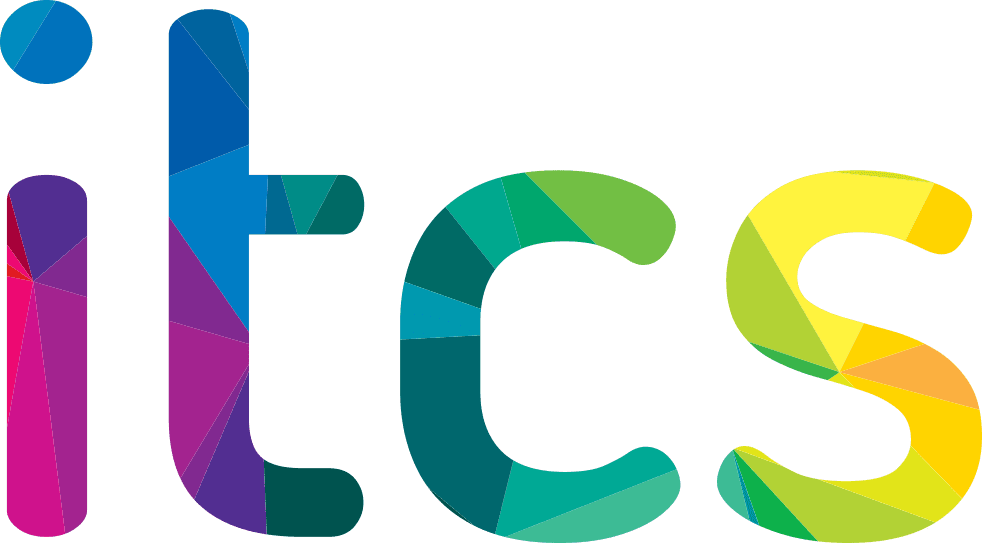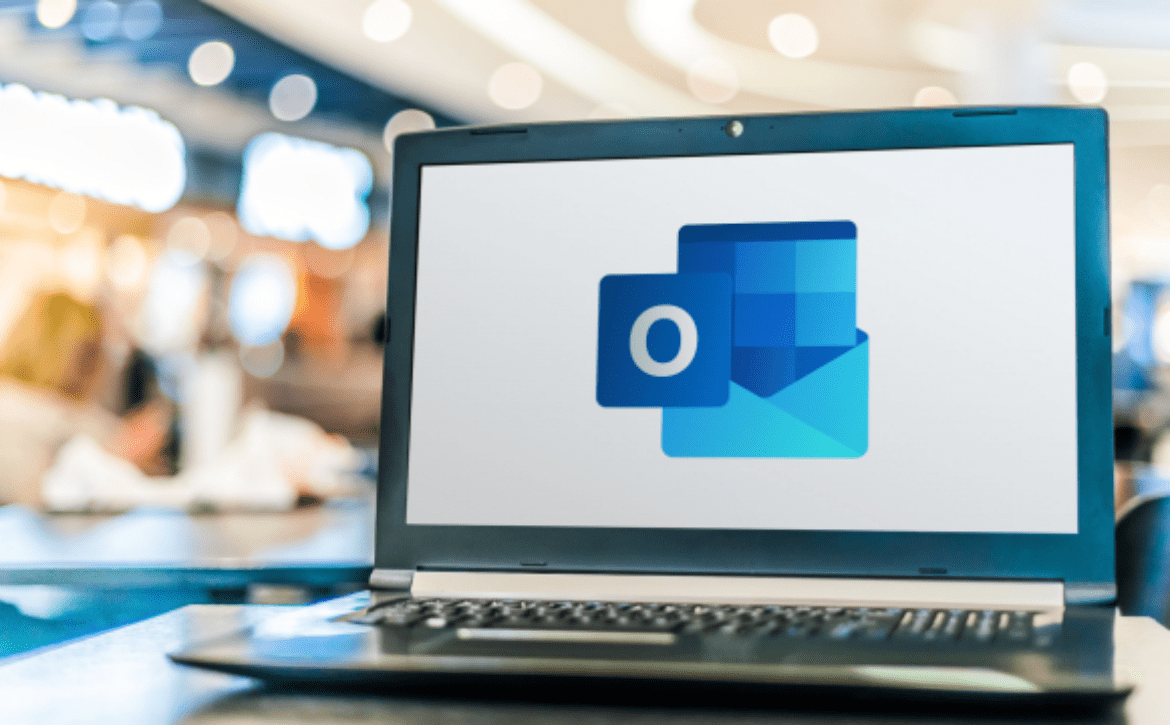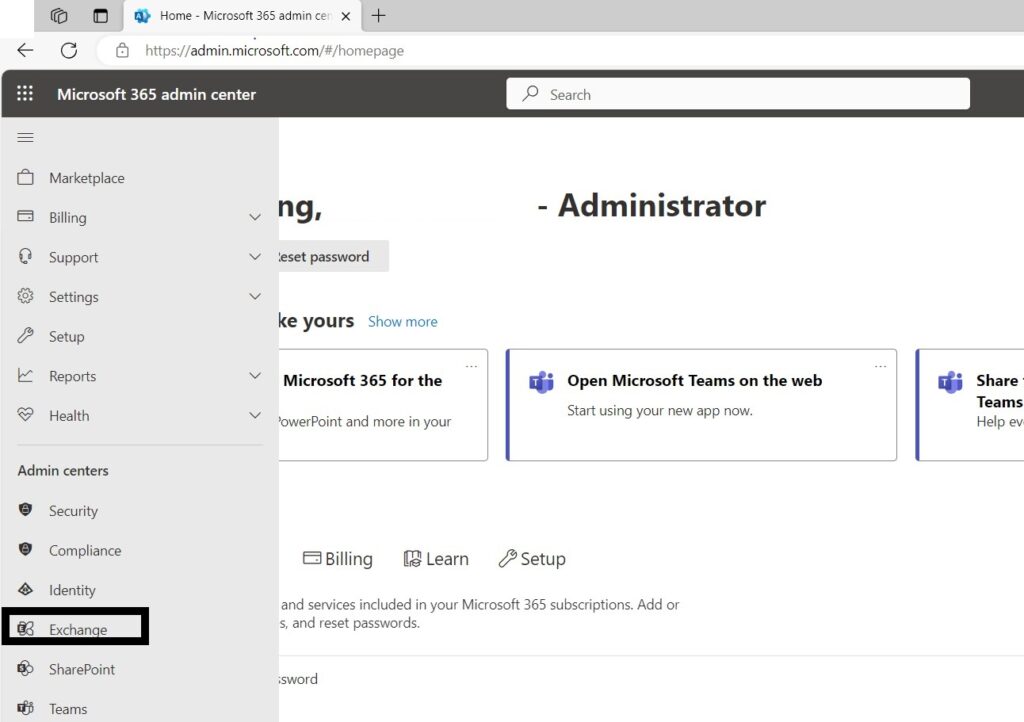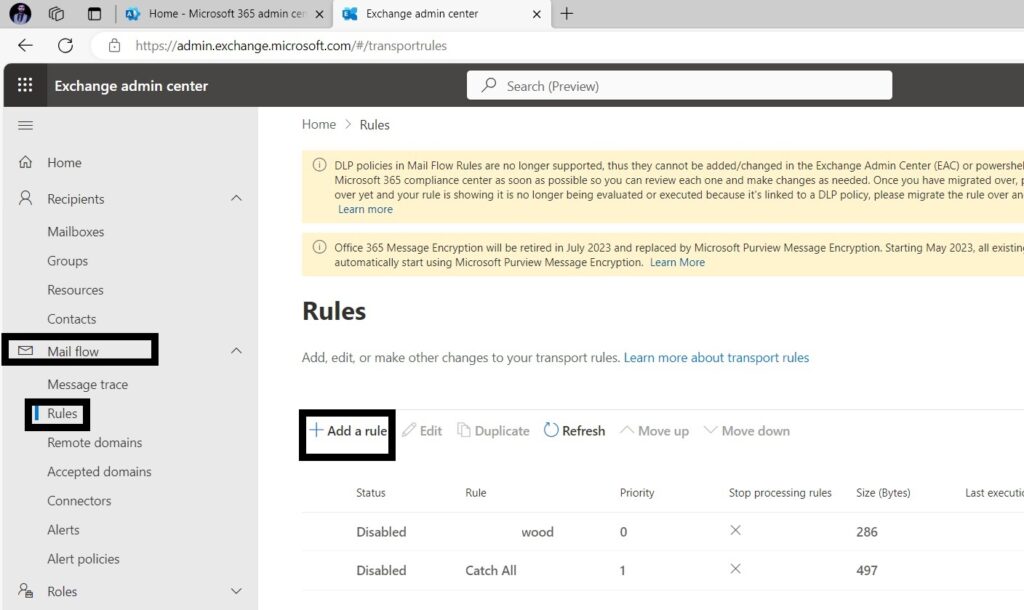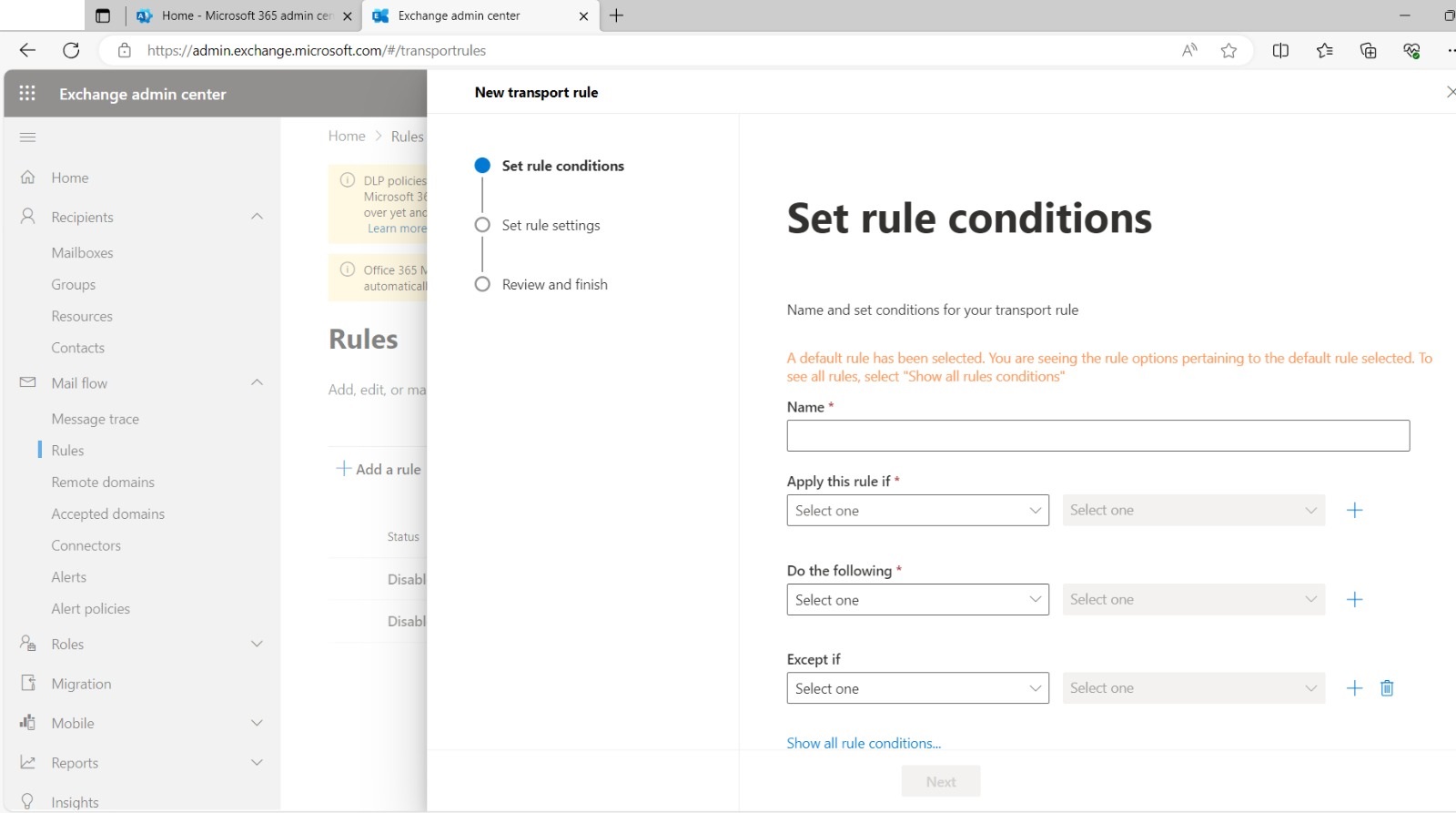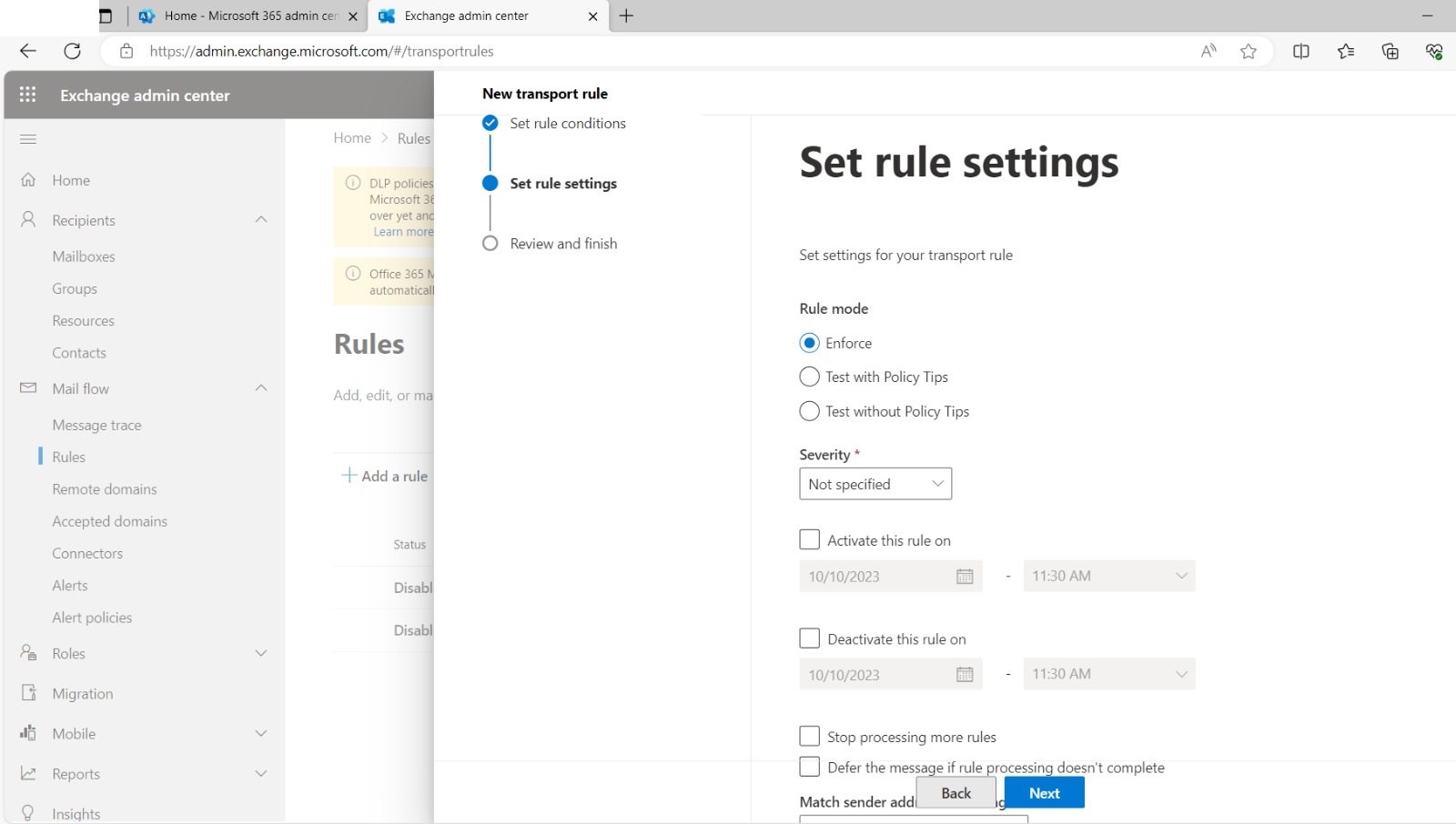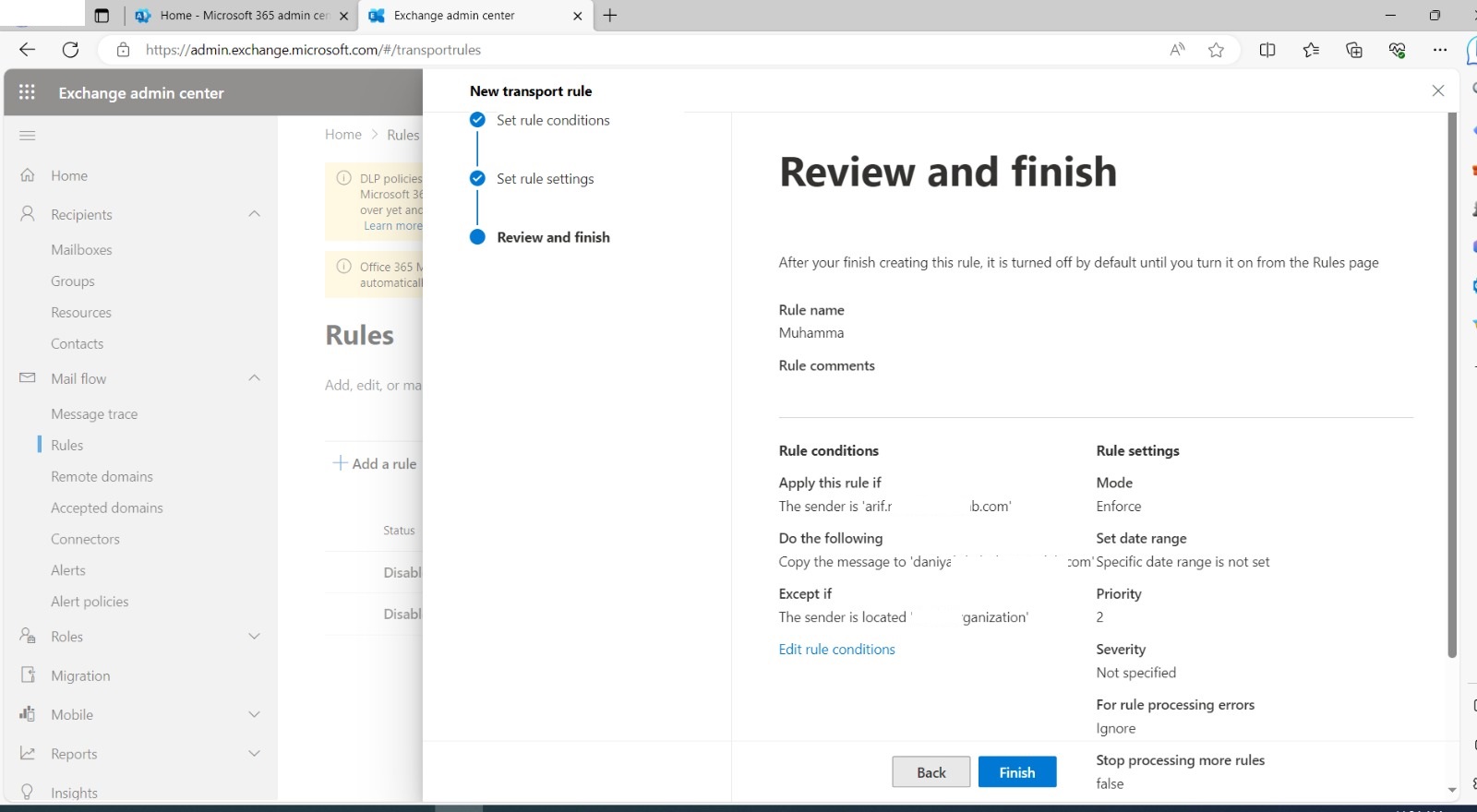Your Guide to Mastering Email Forwarding
Have you ever experienced the overwhelming feeling of having your inbox flooded with messages, posing a threat to your productivity? Rest assured, because you are not alone. Effectively managing emails can be quite challenging. However, busy professionals need not worry! There exists a potent tool hidden within your email settings: email forwarding.
Beyond its simple definition, email forwarding offers a surprising depth of functionality, capable of streamlining your workflow, enhancing collaboration, and ensuring important information reaches the right people, every time.
Intrigued? Follow us as we dive deeper into this tutorial of email forwarding. We’ll explore its various applications, from basic message redirection to advanced filtering and automation, all designed to help you.
Step #1: Exchange Admin Center
First you need to go to Exchange Admin Center (https://admin.exchange.microsoft.com).
Step #2: Create Rules
Then expand “Mail Flow” and select “Rules”.
Under Rules, click on “Add a rule” and then “Create a New Rule”.
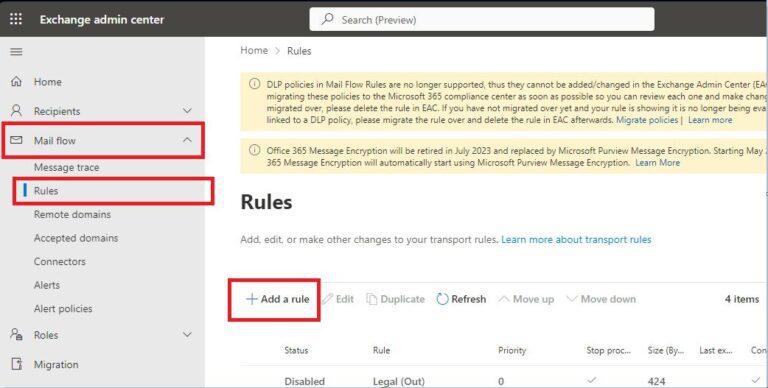
Step #3: Setting up Conditions for Email Transportation
This is an important step. First, we Define Forwarding Conditions:
- Give your rule a clear and descriptive name (e.g., “Arif to Dawood”).
- Under “Apply this Rule if” choose “The recipient is.”
- Under “is this person”, select one.
- Then, under “Do the following”
- Select “Redirect the message to”
- Then select “These recipient”
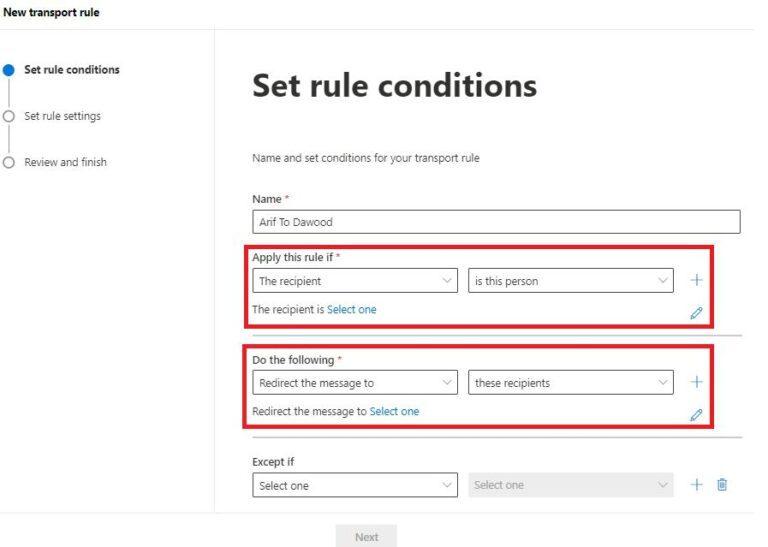
After filling out the fields your rule will look like.
Now click on “Next” button.
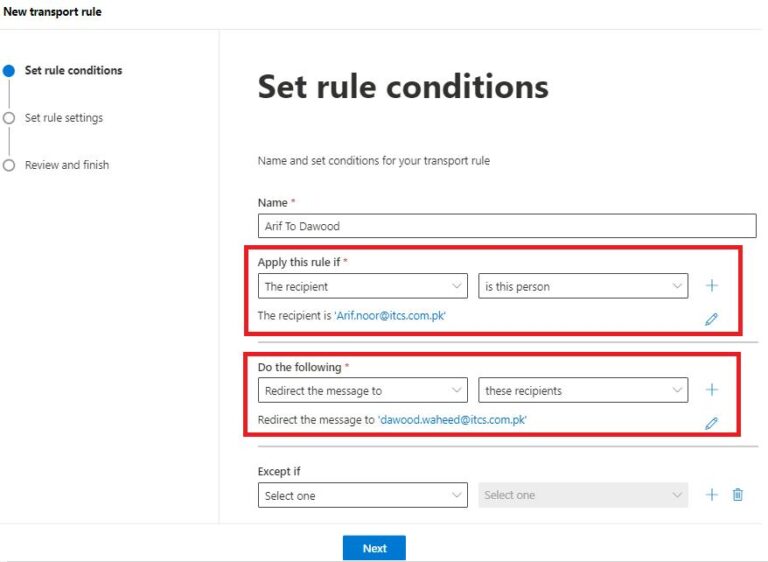
Step #4: Set Rule Settings
- Under “Set rule settings”.
- You can select the Activation and Deactivation time for your rule.
- After setting up click on “Next” button.
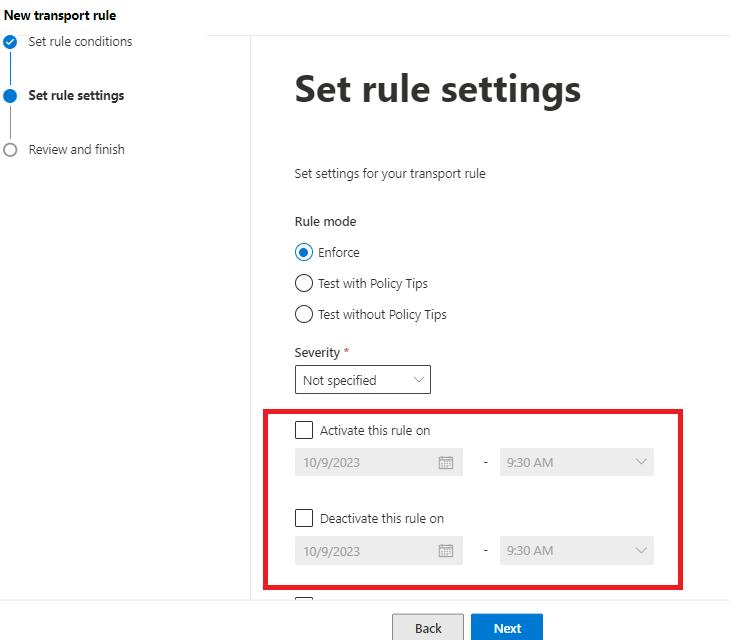
Step #5: Review and Finish
- Under “Review and Finish”.
- Review all your configuration and then click finish.
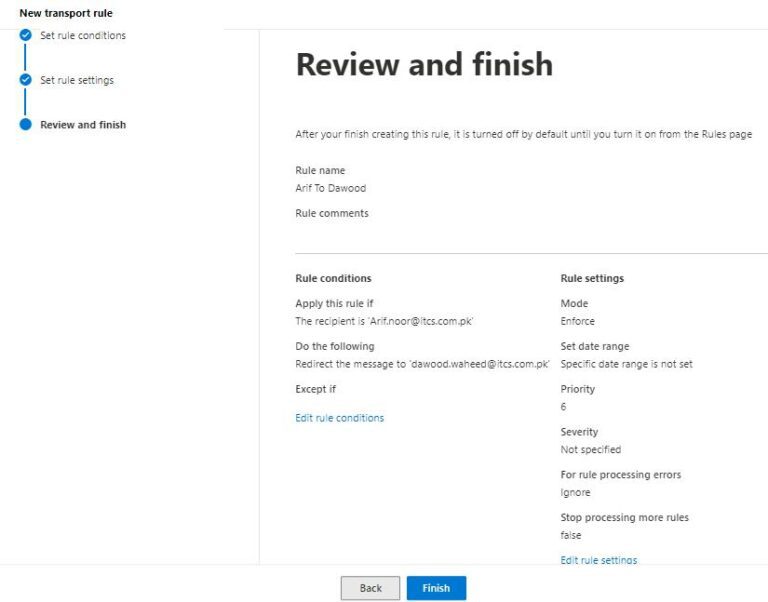
Step #6: Enable Rule
When you create new rule by default it is in disabled state.
You must click on your rule and then enable it manually.
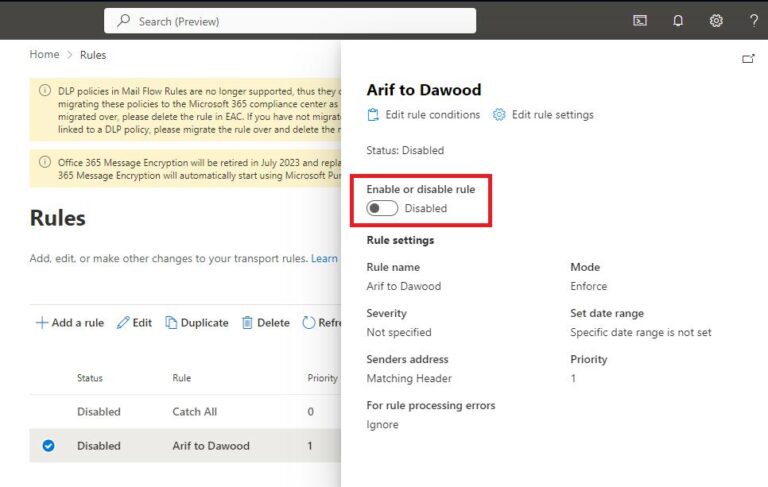
And that’s it! Stay tuned as we explore different forwarding techniques, best practices, and insider tips to help you achieve the full potential of this powerful tool. Remember, conquering your inbox starts with one forward at a time!
Stay tuned for further insights and tips on email forwarding in the upcoming posts!